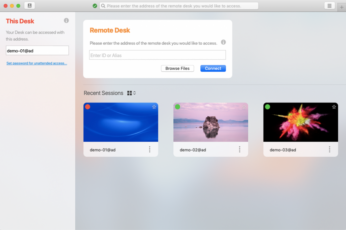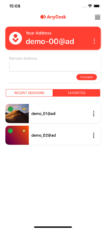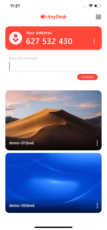Remote device control application for collaborating, repairing, and retrieving content.
Main Features of AnyDesk for Mac
Seamless File Transfer: Effortlessly migrate files from one device to another without ever needing a file transfer service. AnyDesk allows both users to share essential documents and media contents in just seconds.
Remote PC Control: Assist clients, family members, and friends with their PC struggles by taking charge remotely. AnyDesk allows permitted users to operate and navigate through connected devices to share files and resolve problems.
Cross-Platform Compatibility: AnyDesk is compatible with various operating systems, including Windows, macOS, Linux, Android, and iOS, providing users with flexibility to connect from a wide range of devices.
File Transfer and Clipboard Sharing: AnyDesk facilitates secure and fast file transfer between local and remote computers. It also supports clipboard sharing, allowing users to copy and paste text and files seamlessly between devices.
| 📱 App Type |
Business app |
| ⚙️ Main Function |
Serve as a remote desktop software that enables users to access and control computers and devices from anywhere |
| ✅ Top Feature |
Remote PC Control |
| 🌎 Available Regions |
Worldwide |
Swipe for More
AnyDesk Client App – Pros and Cons
Pros
- Fast and Low Latency Performance: AnyDesk boasts impressive low-latency technology, resulting in smooth and real-time remote connections. Users can experience high-quality visuals and minimal delays during remote sessions.
- Cross-Platform Compatibility: AnyDesk is compatible with a wide range of operating systems, including Windows, macOS, Linux, Android, and iOS. This versatility allows users to access their devices from various platforms.
- Easy Setup and Use: AnyDesk offers a user-friendly interface and a straightforward setup process. Users can quickly install the app and initiate remote connections with minimal configuration.
- File Transfer and Clipboard Sharing: AnyDesk facilitates secure and efficient file transfers between local and remote devices. Additionally, it supports clipboard sharing, enabling seamless copying and pasting of text and files across devices.
Cons
- Internet Connection Dependency: AnyDesk’s performance heavily relies on a stable and reliable internet connection. In areas with poor connectivity, users may experience disruptions or degraded performance.
- Privacy Concerns: While AnyDesk implements encryption measures, using any remote desktop software raises potential security and privacy concerns. Users should exercise caution and ensure secure connections when accessing sensitive data.
- Free Version Limitations: The free version of AnyDesk may have limitations in terms of features and concurrent connections. Users requiring advanced functionalities or multiple simultaneous sessions may need to consider a paid license.
Top Alternatives for AnyDesk for Mac
If you enjoy using AnyDesk for Mac and its top features but want something different, check out some of its top alternatives below.
TeamViewer is a popular remote desktop software that offers similar features to AnyDesk, including cross-platform compatibility, low latency, and file transfer. It is well-suited for remote support, online meetings, and collaboration.
RemotePC
RemotePC is a remote access solution that provides secure and efficient remote desktop access. It offers features like file transfer, remote printing, and remote access from mobile devices, making it suitable for personal and business use.
Chrome Remote Desktop is a free remote access service provided by Google. It allows users to access their computers remotely through the Chrome browser. It is simple to set up and is best suited for basic remote access needs.
Splashtop
Splashtop is a remote access software that offers fast and high-quality remote connections. It provides both personal and business solutions, with features like file transfer, remote printing, and multi-monitor support.
How to Use AnyDesk for Mac
Here are seven steps to getting started with AnyDesk for Mac:
- Download and Install AnyDesk: Visit the official AnyDesk website or your device’s app store to download and install AnyDesk for Mac on your computer or mobile device.
- Launch AnyDesk: After installation, launch AnyDesk for Mac from your computer’s program menu or your mobile device’s home screen.
- Obtain Your AnyDesk Address: Upon launching AnyDesk, you will be assigned a unique AnyDesk address (a combination of numbers) for your device. Share this address with the person who needs to access your device remotely.
- Connect to a Remote Device: If you are the one accessing a remote device, enter the AnyDesk address provided by the remote user into the “Remote Desk” section and click “Connect.” If you are receiving a remote connection, enter the remote user’s AnyDesk address into the “Address” section and click “Connect.”
- Authorization and Privacy Confirmation: The remote user may need to authorize the connection request, and you may be prompted to confirm the privacy settings. Grant the necessary permissions to proceed with the remote connection.
- Remote Access: Once the connection is established, you will gain remote access to the other device’s desktop. You can now navigate, control, and interact with the remote device as if you were using it directly.
- End the Remote Session: To end the remote session, simply close AnyDesk for Mac or disconnect the session by clicking the “Disconnect” button.
Our Take
AnyDesk, a reliable and efficient remote desktop solution, offers impressive low-latency performance and cross-platform compatibility for seamless access to remote devices. Its user-friendly interface and hassle-free file transfer streamline remote work and collaboration.
However, users must prioritize privacy and security while using remote desktop applications, ensuring secure connections for sensitive data. AnyDesk stands out as an excellent choice for fast and reliable remote access, catering to individual users and businesses alike.